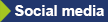1. How can I recognize secure websites?
Whenever you want to provide personal information on a website or download files from the Internet, make sure you are on an official and secure website. Providers of websites have the possibility to have the authenticity and integrity of their websites certified by a certificate. All current web browsers automatically check (https) the certificates belonging to the websites and display valid certificates as a small green lock to the left of the address bar. You can get additional information by searching in a search engine. Search for the "name" of your browser and "certificates" (e.g., "Firefox certificates"). If your browser automatically informs you that a website is not secure, take this warning seriously and avoid this site.
2. Handling unwanted mails: How can I mark it as spam?
There are many different e-mail providers and programs to manage your emails. Most of these programs automatically filter out the bulk of the obvious spam. If you want to mark more messages as spam or adjust the spam settings of your email program, simply search for the name of your email program (for example, Outlook) and "set spam filter" in a search engine. You likely find helpful explanations and guidance under the first hits.
3. Can I store my personal data and passwords safely on my portable devices?
It is not recommended to store personal data and passwords on portable devices, such as laptop, mobile phones and tablets, as they can be lost or stolen. In addition, it is also possible to use these devices from different places on the Internet. This makes these devices more vulnerable to hacker attacks. If you should need to memorize too many passwords it would be helpful to use a note book (made of paper) that can be hide well and safely at home. If you want to use your passwords on the way, a password manager is an alternative. It saves your sensitive data (e.g., user names, passwords) encrypted in a database on the hard disk of your computer. Only when you enter the master password you have chosen; the manager will open and give you access to your valuable data. A single password is enough for you to remember. However, it should be selected as securely as possible. There is a basic question for the choice of a password manager suitable for you: Is there a password manager compatible with all devices that I currently use? Is it also usable on my smartphone or tablet? It would be annoying if they could not get your data at the decisive moment.
4. How do I secure my home network?
There are various threat scenarios for home networks, but these are rather special and do not affect everyone equally. Targets are preferably your router and automated door systems (roller shutters, garages, etc.) that give burglars access to the house. For example, attacks on routers are used to make phone calls abroad through your connection and thus produce horrendous telephone bills. Generally, you should update your router regularly (we recommend checking for updates every week). You should change all default passwords and the WLAN key after the router is started up the first time.
5. What settings should I consider in my browser?
To choose the settings of your browser we recommend the BSI directive: We recommend using a browser with so-called "sandbox" technology (e.g., Chrome). The sandbox isolates the individual processes of your browser from the rest of the system. This way, e.g. your browser does not affect the rest of the PC. In addition, when choosing your browser, you should ensure that it is regularly updated with security updates. As far as possible, you should limit the use of active content and use as few plugins (for example, Java, Flash) as possible. You should regularly check the version of the plugins and keep it up-to-date. Use an "adblocker", which blocks advertising and thus also possible hidden viruses in the advertisement.
6. Software Updates: How and when?
For security-related software such as operating systems, virus scanners, browsers (including plug-ins, such as Flash, Java), you should periodically schedule updates and if possible, enable all automatic updates and perform them immediately if your system suggests this. For less critical programs such as drivers, office applications, image processing, games, etc., they should update the software as needed.
7. Do I need multiple email addresses?
Creating a second e-mail address, in addition to the official e-mail address, can be very useful. This second e-mail address is mainly intended for registrations with free services (online games, online shopping, social media, etc.), because these providers often send unnecessary advertising e-mails. With the official e-mail address, friends, acquaintances, relatives, business colleagues, banks, etc. can stay in touch with you.